Marvel Rivals Tournament Room Guide
2025/04/22
Greetings Rivals,
With the release of the 20250415 patch, we have updated our in-game customizable tournament feature. Here is a guide for tournament organizers to better host their own customized tournaments.
1. Creating a Tournament Room:
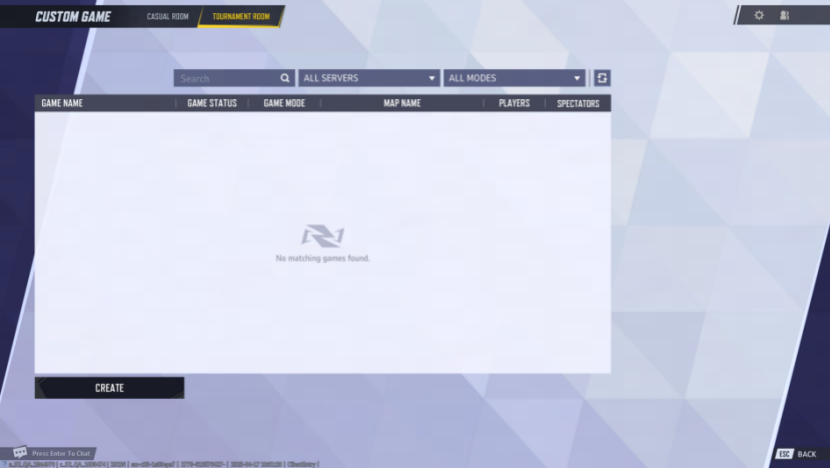 From the Play menu, select Change Mode, Custom Game, then select the Tournament Room tab and hit Create.
From the Play menu, select Change Mode, Custom Game, then select the Tournament Room tab and hit Create.
Smart Pinning: Once you exit a room, your most recently joined tournament room will be pinned at the top of your Custom Game list—until you join another room or that room disbands.
2. Tournament Room Settings:
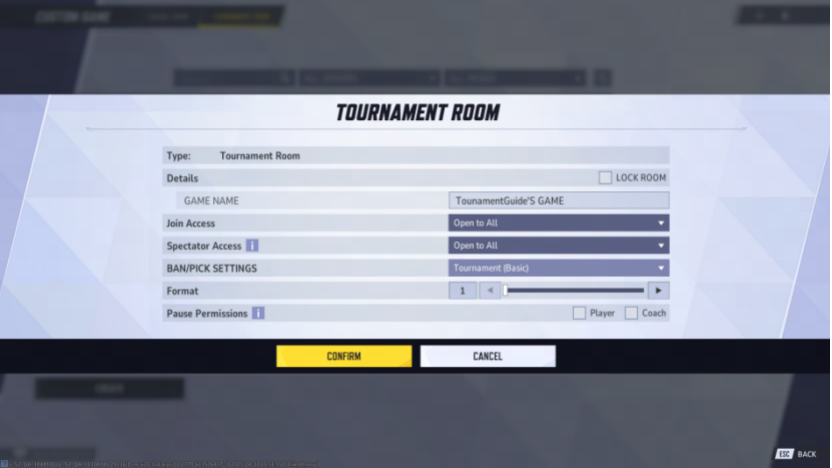
- Setting up a Password: Once set, players outside the Custom Game must enter the correct password to join. Still, any player in the room may send an invitation to join without password.
- Join Access: This option controls the room's visibility and joining method in the Custom Game list.
Friends Only: The room is visible only to the room host and their friends. Without password set, friends can join directly via the Request to Join option from their friends list. If a password is in place, friends may actively join via the Custom Game or Friends list by entering the correct password.
Invitation Only: The room won't show up in any non–room host's Custom Game list regardless of whether a password is set. In this mode, no one (even friends) can request to join—the only way in is through an invitation sent by a player in the room bypassing any password entry.
- Spectator Access: This setting determines who from outside the Custom Game can spectate your match.
Open to All: Any non–room member—from your friends list or the leaderboards—can watch your live match using the standard high-latency (roughly a 40-second delay) mode.
Friends Only: Only friends of the in-room players can use the friends list to spectate with the standard high-latency (roughly a 40-second delay) mode.
No Spectating: Matches remain hidden from all players outside the room.
- Ban/Pick Settings: Set Custom Game cosmic selection rules.
No Ban/Pick: No banning or picking process – both sides jump straight into hero selection once the match loads.
Tournament (Basic): The same ban/pick rules featured in the in-game Marvel Rivals Championship. Captains from each side take turns banning and picking heroes in the following order: Team A bans 1 hero → Team B bans 1 hero → Team B picks 1 hero → Team A picks 1 hero → Team A bans 1 hero → Team B bans 1 hero → Team B picks 1 hero → Team A picks 1 hero → Team A bans 1 hero → Team B bans 1 hero.
Each team may ban up to 3 heroes and lock in 2 heroes.
Competitive: In this mode, both teams simultaneously select heroes to ban. From the pool of chosen bans, one hero is randomly disabled in each of the two rounds. Each team can ban a maximum of 2 heroes, and note—there is no picking phase.
- Format: Choose your tournament's format. Options include BO1, BO3, BO5, BO7, or BO9, with BO5 meaning best-of-five (first to win 3 matches). After each match, if one team wins, they score 1 point; a draw results in no points for either side.
3. Position Swaps and Score Reset:
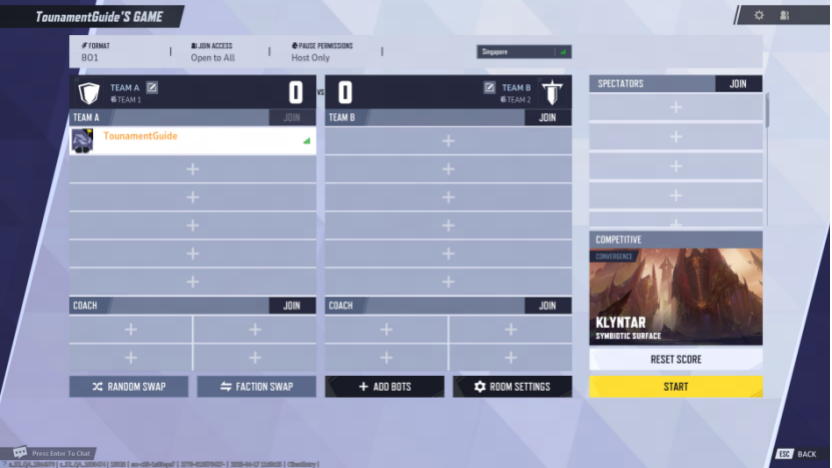
- Random Swap (Host-Only): Once clicking, the room host can randomly reassign team positions (including both active players and coach positions). Note that while player positions change, the scoreboard and the designated attacking/defending sides remain intact.
- Faction Swap (Host-Only): This action switches the attacking and defending sides for both teams without altering the player positions, coaches, or the current score.
- Reset Score (Host-Only): Resets both teams' scores to zero—an irreversible action.
4. Away Feature
- Away: Players in active positions can mark themselves as "Away" so that the room host gets a clear picture before starting the match. If one or more players are Away, the host can hit "Reminder," which exits the start game confirmation popup without launching the match. Away players will receive a notification, or they can choose "Confirm" and start the match immediately.
5. Resume Spectating
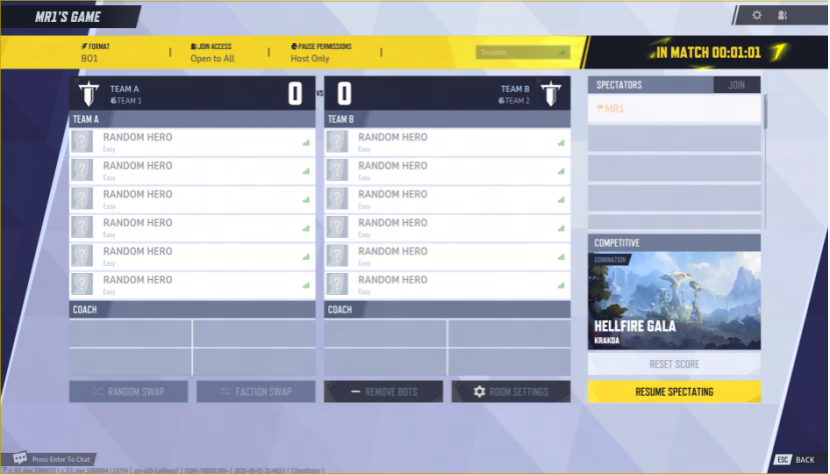
- Resume spectating: During an ongoing match, if a player watching the game quits spectating and then returns to the Custom Tournament Room, they can rejoin the action by clicking "Resume Spectating."
6. Pause Feature
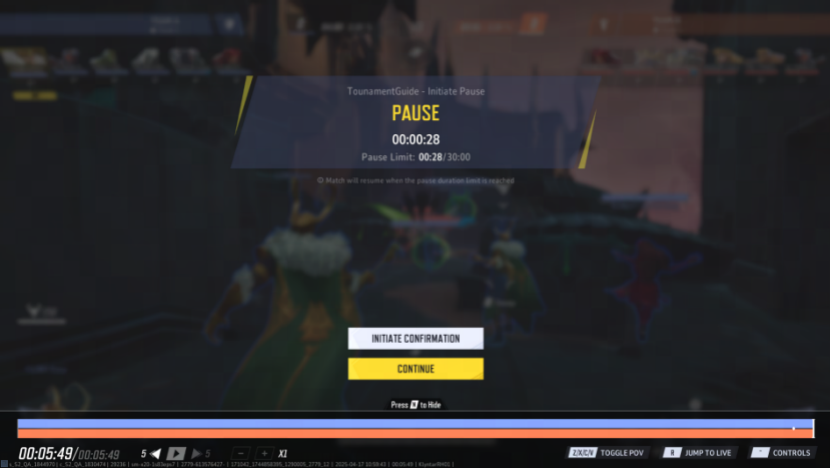
- Pause Permissions: This adjusts who in the room can pause the game. Regardless of position, the room host always holds pause privileges. The host can assign or revoke pause privileges from individual players via the right-click menu. Players granted pause permissions will be marked with an icon. Additionally, the room host can globally grant pause permissions to all active players and/or all coaches. Note that these collectively assigned permissions cannot be revoked on an individual basis via the right-click menu.
When set to "Players," both active players and the room host can pause the match. The host can also extend this permission, via the right-click menu, to include coaches or spectators.
When set to "Coach," both coaches and the room host can pause the match. Again, the host may, through the right-click menu, grant pause privileges to active players or spectators.
- Using the Pause Feature
Only players with pause permissions have the pause option during a match by ESC menu.
- Players: Active players can initiate a pause during the battle phase (note: it can't be done during hero selection, preparation, or settlement stages) via the ESC menu by selecting "Pause." The match will freeze immediately, limiting in-match actions to chatting and option tweaks.
- Spectators: When a spectator hits "Pause" from the ESC menu, the live match immediately freezes. Their view will continue playing until the moment the pause occurred, and they can adjust the timeline progress bar while enjoying the full spectating functionality during the pause.
- Pause Period: Overall, a single match can be paused for a maximum total of 30 minutes. All pauses by players with pause permissions count toward this limit; once reached, the match automatically resumes.
- Ready Confirmation: Initiate Confirmation can be triggered by any player with pause permissions. This function is meant to gauge readiness among those who can pause, but it does not automatically resume the match once everyone is ready. Each pause period allows only one "Initiate Confirmation," regardless of duration. Active players can click "Ready" to indicate they're set, though even if all players confirm, the match won't automatically restart—players with pause permissions must manually trigger a resume by hitting "Continue".
- Resuming Play: Resuming can be initiated by any player with pause permissions. When pressed, it initiates a 5-second countdown before the match resumes. There is a 5-second cooldown between triggering a pause and resuming, so consecutive toggling is not allowed.
7. Coach Permissions
- Joining the corresponding team's voice and chat channels and entering the "Match" chat channel once match starts;
- When the game is underway, coaches can spectate with low latency. Their view is limited strictly to the gameplay of their own team's players only.
- While spectating, coaches will not see the enemy team's pre-selected heroes, health bars, buffs, ultimate energy, or other in-depth hero status.
Ignite the Battle!
For more information about us, check out and follow our other social channels.

