Guide to Enabling GPU Debug Mode
2024/11/14
If you experience crashes in the game, it may be due to a GPU failure.
To ensure optimal performance, please update your GPU drivers to the latest version. Download the latest drivers based on your GPU manufacturer using the following links:
Clear Shader Cache
If the problem still occurs, try fixing it by clearing the GPU shader cache.
Open NVIDIA Control Panel -> Manage 3D settings -> Set Shader Cache Size to Disabled -> Save the changes and restart your computer.
Open the path %USERPROFILE%\AppData\LocalLow\NVIDIA\PerDriverVersion\ and delete the DXCache folder within it.
Return to NVIDIA Control Panel -> Manage 3D settings -> Set Shader Cache Size to Enabled -> Save the changes and restart your computer.
Then, restart the game.
Enable GPU Debug Mode
To help us improve your experience and enhance the game, please enable GPU Debug Mode to collect relevant information that will assist us in diagnosing the issue.

Click on [Start With GPU Debug Mode].
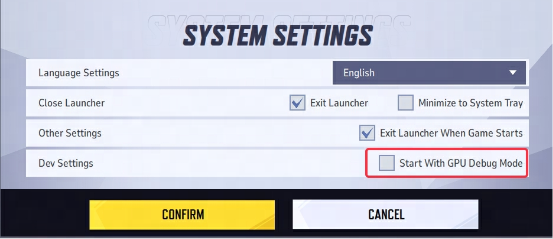
After that, you can start the game as usual. Please note that running the game in GPU Debug Mode may impact performance, but you can disable this option at any time.
The crash information collected through GPU Debug Mode is invaluable for optimizing the game and improving its stability. We appreciate your assistance in making Marvel Rivals even better!

